If you're not using the RotoWire Fantasy Baseball Draft Software, this is the year. It's become the tool all of the RotoWire staff members use during drafts -especially in keeper leagues where you can quickly figure out who's available, who has money left to spend and what the estimated inflation will be for players.
Here are some tips on new features we added or improved this year:
- Mock Drafts
- Importing Rosters
Go to File --> Import DraftIf several members of your league are using the software, you can save time by having just one person key in all the rosters and keepers. Then you can export the file (Export --> Draft Software Import File) and the rest of the league can import. It saved a ton of time in our 18-team, 40-man roster staff league. If you have a league set up on the RotoWire's Baseball Commissioner, you can also export the rosters into the draft software. Go to Import to Draft Software on the left navigation of the commissioner league home page and follow the instructions to save a file. Then open the draft software and go to File --> Import Draft in the draft software. It's a great way for every one in the league to be able to quickly import the league rosters, setup and scoring system.
Go to Edit --> Mock Draft
You can put in all your league settings and keepers and then test out how you'd make your picks (if it's a draft, not an auction) with a mock draft. Then you can reset the draft and have your software ready for the real thing.
Here are some tips that I highlighted in a similar post last year:
- Auction Graphs
Go to the Auction Graphs tab--> Dollars/SelI thought it was pretty cool to watch this graph periodically during the draft. There's a line for actual dollars spent and actual money spent. Then there is a trend line and a projection line. When the two lines are apart, it indicates the league is overspending. In a non-keeper league, you can kind of get a feel for when the league may be overspending and bargains may come. It's not perfect, but it's certainly gives you food for thought during the draft.
- Updating Projections
Projections --> Update Projections/Depth Charts
I know this seems obvious, but make sure to do this just before your draft starts. RotoWire updates the projections around the clock. But RotoWire also updates team depth charts constantly. And that makes a big difference when you're pouring over the depth charts late in the draft looking for any live body with a shot at a starting job.
- List all players
Go to Edit --> Draft/Auction Setting --> Eligibility Options and click on "List Players with no major league players at their position" and "List All Eligible" positions.This lets you see every player in the player pool. RotoWire makes a projection for about 1,000 players, but even that's not enough in many leagues. It's also helpful to see on the screen all the positions a player qualifies for.
- Utilize the Depth Charts
Go to Depth Charts --> View allLate in a draft I found this new feature to really help out. Searching for any pitcher with a spot in a rotation? Looking for backups to positions with injury-prone starters (Cardinals OF, Royals closer, etc.)? You can quickly get a view from RotoWire's real-time depth charts. Double click on the player's name and his latest news and stats will appear in the player info box at the top.
- Add Tiers (or Sleepers/Busts)
Right click on a player name in the "Main View" window and choose a or "Tier"I found this useful late in drafts when you get to the endgame and there are a few names you want to remember not to forget to bid an extra dollar on or bring up in the nomination process. There are six Tiers (each with a different color) you can use. I didn't really use them for Tiers as much to highlight players I liked or hated or wanted to just not forget about late in an auction/draft.
- Find a player's ranking quickly
Last name search box --> see player highlighted belowIf you have the "Main View" window open with a position the player appears in (so make sure for a batter he's in "Hit" for example) and type his name in the Last Name Search box at the top, he'll be highlighted instantly in gray in the "Main View" box. I found this invaluable when a name comes up and you're struggling to figure out what dollar amount to bid.